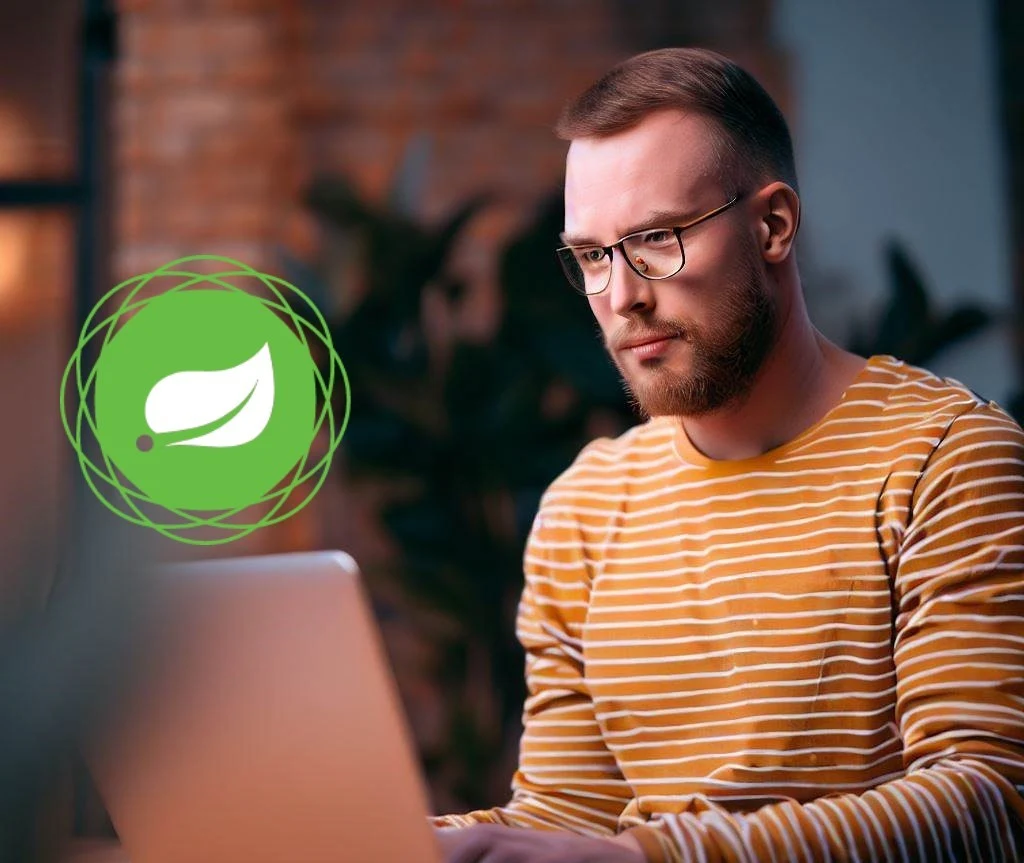
|
| Spring Boot 3.1 Tutorial: New features |
- Introduction to Spring Boot:
- How to get started with Spring Boot?
- New features in Spring Boot 3.1:
- Creating a Simple Spring Boot Spplication:
- Testing a Spring Boot Application:
- System Testing
- Deploying a Spring Boot Application
- Deploying to a physical server
- Creating a deployment package
- Uploading the deployment package to the physical server
- Configuring the physical server to run your application
- Deploying to a cloud environment
- Creating an account with the cloud provider
- Creating a new instance in the cloud provider
- Configuring the instance to run your application
- Conclusion
Introduction to Spring Boot:
Spring Boot is an open-source Java-based framework used to create a
micro service. It is developed by Pivotal Team and is used to build
stand-alone and production ready spring applications.
What is Spring Boot?
Spring Boot is a project that is built on top of the Spring Framework.
It provides an easier and faster way to set up, configure and run both
simple & web-based applications.
It uses convention over configuration that it makes reasonable
assumptions about what you need to do to get your application up and
running. This feature can save you a lot of time and effort.
And it also includes a number of features that make it easier to build
production-ready applications.
For example: It includes an embedded web server that you don't need to install a separate web server to run your application.
For example: It includes an embedded web server that you don't need to install a separate web server to run your application.
What are the benefits of using Spring Boot?
There are many benefits to using Spring Boot, including:
- Ease of Use: It's easy to get started with Spring. You don't need to be an expert in Spring to use Spring Boot.
- Speed: Help you to build applications faster. This is because it uses convention over configuration and includes a number of features that make it easy to build production-ready applications.
- Production Readiness: This includes a number of features that make it easy to build production-ready applications. For example: it includes an embedded web server.
How to get started with Spring Boot?
To get started with Spring Boot, you can use the
Spring Initializr. It is a web-based tool that allows you to create a new Spring Boot
project. In order to use the
Spring Initializr, just simply go to the
Spring Initializr website
and enter the following information:
- Project name: Name of your project.
- Group: Group ID of your project.
- Artifact: Artifact ID of your project.
- Dependencies: The dependencies that you want to include in your project.
Once you have entered this information then click on the "Generate
Project" button. And then it will then generate a new project for you.
Once you have generated a new project, then you can open it in your
IDE. The project will contain a number of files such as:
- pom.xml: This file contains the dependencies that you selected in the Spring Initializr.
- Application.java: It is the main class of your application. And you can use this class for running your spring boot project.
- src/main/resources/application.properties: The application.properties file contains the configuration properties for your application.
And you can start developing your application. To run your
application, just simply right-click on the Application.java file and
select "Run As" > "Java Application".
New features in Spring Boot 3.1:
Spring Boot 3.1 is a major release that includes a number of new
features and improvements. Some of the most notable new features
are:
- Docker Compose Support: Spring Boot 3.1 includes support for Docker Compose which makes it easier to build and deploy Spring Boot applications using Docker.
- Spring Data JPA Improvements: It also includes a number of improvements to Spring Data JPA and including support for JSONB and improved support for schema generation.
- Reactive Programming Support: And it includes support for reactive programming, which makes it easier to build non-blocking applications.
- Security Improvements: Including support for OAuth 2.0 and improved support for CSRF protection.
Docker Compose Support:
Docker Compose is a tool that makes it easy to build and deploy
applications using Docker. You can define a set of Docker images
and their relationships in a YAML file. Spring Boot 3.1 now
includes support for Docker Compose to build and deploy Spring
Boot applications using Docker.
First, you need to create a Dockerfile. It is a text file that
defines the steps that Docker needs to take to build your image. The
following is an example of a Dockerfile for a Spring Boot
application:
FROM openjdk:11-jdk RUN mkdir -p /app WORKDIR /app COPY target/my-app.jar /app
Once you have created a Dockerfile, you can build your image using the
following command:
CMD java -jar my-app.jar
After an image has been built, you can create a Docker Compose file. The
Docker Compose file is a YAML file that defines the services that you want
to run. The following is an example of a Docker Compose file for a Spring
Boot application:
version: '3.7'
services:
my-app:
image: my-app
ports:
- 8080:8080
Now, you can start your application using the following
command:
docker-compose up
Spring Data JPA Improvements:
Spring Data JPA is a framework that makes it easy to access data from a
relational database using Spring Boot. It supports for JSONB and
improved support for schema generation.
JSONB is a new data type that is supported in PostgreSQL 9.4 and later.
It is a binary JSON data type that can be used to store JSON data in a
relational database. And Spring Boot 3.1 now includes support for JSONB
that easier to store JSON data in a relational database using Spring
Data JPA. For using it, you first need to add the
spring-boot-starter-data-jpa dependency to your project.
Schema generation is the process of automatically generating the schema
for a database table from the annotations in your Java code. Now it
includes improved support for schema generation to generate the schema
for a database table from the annotations in your Java code.
Reactive Programming Support:
Reactive programming is a programming paradigm that is based on the
idea of asynchronous data streams. It is becoming increasingly popular
as it can be used to build non-blocking applications that are more
responsive to user input. Now it includes support for reactive
programming and easier to build non-blocking applications using Spring
Boot.
To use reactive programming with Spring Boot, you first need to add
the spring-boot-starter-webflux dependency to your project.
The spring-boot-starter-webflux dependency provides the
necessary classes and annotations to support reactive
programming.
After you have added the
spring-boot-starter-webflux dependency to your project, then
you can start using reactive programming in your code. The following
is an example of a reactive programming controller:
@RestController
public class HelloController {
@GetMapping("/hello")
public Mono<String> hello() {
return Mono.just("Hello, world!");
}
}
The @GetMapping("/hello") annotation tells Spring Boot to
map the /hello URL.
Security Improvements:
Spring Boot 3.1 includes a number of security improvements including
support for OAuth 2.0 and improved support for CSRF protection.
OAuth 2.0 is a framework that allows users to grant third-party
applications access to their data without having to share their
passwords. And it includes support for OAuth 2.0 which makes it
easier to build applications that use it.
To use OAuth 2.0 with Spring Boot, you first need to add the
spring-boot-starter-oauth2-client dependency to your
project. Once you have added this dependency, you can start using it
to allow users to grant third-party applications access to their
data.
CSRF (Cross-site request forgery) is a security vulnerability that
can be used to trick users into performing actions that they did not
intend to perform. It now includes improved support for CSRF
protection and it more difficult for attackers to exploit it.
To protect from CSRF attacks, you first need to add the
spring-boot-starter-security dependency to your project.
Then you can start using CSRF protection to protect your
applications from CSRF attacks.
Creating a Simple Spring Boot Spplication:
As you have already known that Spring Boot is a framework that
makes it easy to create stand-alone and production-grade Spring
applications. It provides a number of features that make it easy
to get started with Spring such as:
- Autoconfiguration: Spring Boot automatically configures many of the Spring features that you would typically need to configure manually.
- Starters: It provides the starters that make it easy to add common Spring features to your application.
- Embedded Web Server: The embedded web server that you don't need to install a separate web server to run your application.
Creating a Maven Project:
The first step in creating a Spring Boot application is to create
a Maven project. You can do this using the following command:
mvn archetype:generate -DgroupId=com.example
-DartifactId=my-app
-DarchetypeArtifactId=maven-archetype-quickstart
This will create a new Maven project with the following directory
structure:
my-app
├── pom.xml
└── src
├── main
│ ├── java
│ │ └── com
│ │ └── example
│ │ └── App.java
│ └── resources
└── test
├── java
│ └── com
│ └── example
│ └── AppTest.java
└── resources
Adding Spring Boot Dependencies:
The next step is to add the Spring Boot dependencies to your project.
You can do this by editing the pom.xml file and adding the
following dependencies:
<dependency>
<groupId>org.springframework.boot</groupId>
<artifactId>spring-boot-starter-web</artifactId>
</dependency>
This will add the Spring Boot web starter to your project. This
dependency provides a number of features that make it easy to create
a web application such as:
- Autoconfiguration: It automatically configures a number of the Spring MVC features that you would typically need to configure manually.
- Starter: The Spring Boot web starter includes a number of other starters that make it easy to add common Spring features to your application such as Spring Data JPA and Spring Security.
Writing the Application Code:
The next step is to write the application code. The simplest Spring
Boot application is a web application that returns a simple message.
You can write this application by creating a new class called
App.java in src/main/java/com/example package. And
this class should contain the following code:
package com.example;
import org.springframework.boot.SpringApplication;
import org.springframework.boot.autoconfigure.SpringBootApplication;
@SpringBootApplication
public class App {
public static void main(String[] args) {
SpringApplication.run(App.class, args);
}
}
@SpringBootApplication annotation tells Spring Boot to
autoconfigure the application.
Running the Application:
The final step is to run the application. You can do this by
running the following command:
mvn spring-boot:run
This will start the application and it will be available at
http://localhost:8080.
Testing a Spring Boot Application:
Testing is an essential part of the development process. It
helps to ensure that your application is working as expected and
that it is free of bugs. There are three main types of testing:
unit testing, integration testing and system testing.
Unit Testing:
Unit testing is the most basic type of testing. It involves
testing individual units of code such as classes, methods and
functions. And those are typically written by the developer who
wrote the code being tested.
In Spring Boot, there are tools and libraries that make it easy
to write unit tests. For example: The Spring Boot Test framework
provides annotations that can be used to define unit tests.
Here is an example of a unit test for a Spring Boot application:
@RunWith(SpringRunner.class)
@SpringBootTest
public class ExampleControllerTest {
@Autowired
private ExampleController controller;
@Test
public void testHello() {
String greeting = controller.hello();
assertEquals("Hello, world!", greeting);
}
}
This test uses @RunWith annotation to specify that the test
should be run using SpringRunner class. And
@SpringBootTest annotation tells Spring Boot to create a Spring
Boot application context for the test. The
@Autowired annotation tells Spring Boot to inject
ExampleController bean into the test. And for
@Test annotation tells JUnit to run the test.
Integration Testing
Integration testing involves testing how different units of code
interact with each other. Those are typically written by developers and
testers.
Here is an example of an integration test:
@RunWith(SpringRunner.class)
@SpringBootTest
public class ExampleServiceIntegrationTest {
@Autowired
private ExampleService service;
@Test
public void testHello() {
String greeting = service.hello();
assertEquals("Hello, world!", greeting);
}
}
This test is similar to the unit test, but it uses
@SpringBootTest annotation to create a Spring Boot
application context that includes all of the beans in the application.
This allows the test to test how the different units of code interact
with each other.
System Testing
System testing is the most comprehensive type of testing. It involves
testing the entire application as a whole. These kinds of test are
typically written by testers.
@RunWith(SpringRunner.class)
@SpringBootTest
public class ExampleApplicationSystemTest {
@Autowired
private ExampleApplication application;
@Test
public void testApplication() {
application.run();
assertEquals(200, application.getPort());
}
}
This test uses @RunWith annotation to specify that the test
should be run using the SpringRunner class. And use
@SpringBootTest annotation tells Spring Boot to create a
Spring Boot application context for the test. And then use
@Autowired annotation tells Spring Boot to inject the
ExampleApplication bean into the test. For
@Test annotation tells JUnit to run the test.
The test starts the application and then checks the application's
port number. And this expects the application to be running on port
8080.
Deploying a Spring Boot Application
When you have developed and tested your Spring Boot
application, you need to deploy it to production. There are the
ways to deploy a Spring Boot application such as:
- To a physical server: You can deploy your Spring Boot application to a physical server by using a deployment tool such as Jenkins or Ansible.
- To a cloud environment: Deploy Spring Boot application to a cloud environment such as Amazon Web Services (AWS), Microsoft Azure or Google Cloud Platform.
Deploying to a physical server
To deploy your application to a physical server, you will need
to:
- Create a deployment package for your application.
- Upload the deployment package to the physical server.
- Configure the physical server to run your application.
Creating a deployment package
One of the other ways is to use the Maven build tool. To do this,
you will need to add the following dependency to your project's
pom.xml file:
<dependency> <groupId>org.springframework.boot</groupId> <artifactId>spring-boot-maven-plugin</artifactId> </dependency>
And after you have added this dependency, you can create a deployment
package by running the following command:
mvn clean install
This will create a JAR file in the target package of
your project. JAR file is the deployment package for your
application.
Uploading the deployment package to the physical server
When you have created the deployment package, you need to
upload it to the physical server. And do this using a variety
of methods such as FTP, SFTP or SCP.
Configuring the physical server to run your application
In order to upload the deployment package to the physical
server, you need to configure the server to run your
application.
You will need to:
- Create a new user account for your application.
- Set the permissions on the deployment package so that the new user account can access it.
- Edit the server's startup scripts to start your application when the server boots up.
Deploying to a cloud environment
To deploy Spring Boot application to a cloud environment, you
will need to:
- Create an account with the cloud provider.
- Create a new instance in the cloud provider.
- Configure the instance to run your application.
Creating an account with the cloud provider
To create an account with a cloud provider, you will need to
visit the provider's website and fill out the registration
form.
Creating a new instance in the cloud provider
Once you have created an account with a cloud provider, you
can create a new instance. To do this, you will need to:
- Select the type of instance that you want to create.
- The region and availability zone where you want to create the instance.
- Amount of storage that you want to allocate to the instance.
- Operating system that you want to install on the instance.
- And then click the "Create" button.
Configuring the instance to run your application
After you have created a new instance, you need to configure
the instance to run your application.
- Install the Java Runtime Environment (JRE) on the instance.
- Upload the deployment package to the instance.
- Edit the instance's startup scripts to start your application when the instance boots up.
Conclusion
Spring Boot is a powerful framework that can help you to build
Java applications faster and easier. If you are new to Spring,
I highly recommend using Spring Boot. It will make your life
much easier.
This tutorial has shown you how to create a simple Spring
Boot application. Spring Boot makes it easy to create
stand-alone and production-grade Spring applications.
And testing is an essential part of the development process. It
helps to ensure that your application is working as expected
and that it is free of bugs. There are three main types of
testing: unit testing, integration testing and system
testing.
Lastly, deploying a Spring Boot application is a
straightforward process. There are a number of ways to deploy
a Spring Boot application and the best way for you will depend
on your specific needs.


